USB CAMERAS
START

Step 1
Connect your USB Camera to your computer
Step 2
Windows & Mac will usually automatically install the drivers for your USB webcam or video device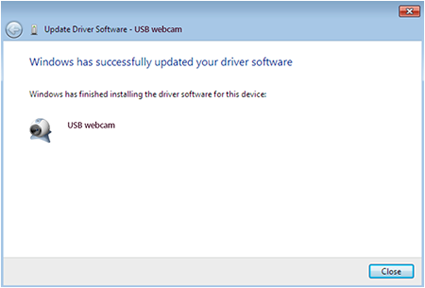
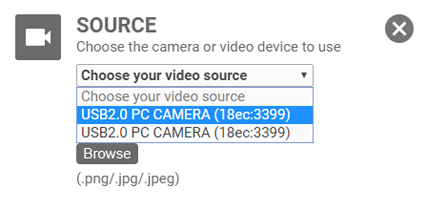
Your USB webcam or video device will now be available for use with Easylife (you may need to refresh your browser for it to appear in the list of video sources).

Step 3
If your USB webcam or video device does not appear in the list of video sources, even after refreshing or re-starting your browser, you may need to manually install the drivers, using the driver CD that came with your USB webcam or video device.Insert the driver CD into your computer and follow the on-screen prompts.

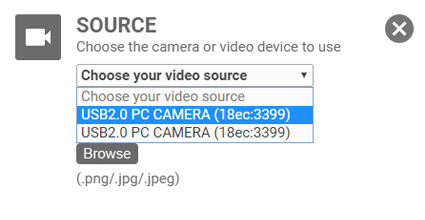
After manually installing the drivers, your USB webcam or video device will be available for use with Easylife (you may need to refresh your browser for it to appear in the list of video sources)
PROBLEM SOLVING

WE RECOMMEND USB 3.0 HOST PORTS ON YOUR COMPUTER
USB Cameras of sufficient quality for broadcast transfer data at a rate which is better handled by USB 3.0 host ports on your computerThere are two check you need to make to be sure your computer supports USB 3.0
- 1. Make sure your computer has USB 3.0 Host chips fitted as part of your hardware. Navigate to your Device Manager and confirm
- 2. Do not use devices that look like this for USB Cameras - Cameras must connect directly to your computer
- 3. If you have upgraded your computer by installing a USB 3.0 PCI card then you must check the Bios supports it
- 4. If you are considering adding a USB 3.0 PCI card to your computer then ensure the PCI Card you purchase is 5Gbs for a true USB 3.0 performance

Image Shows Device Manager Supporting USB 3.0 on all ports


USB 2.0 CAMERAS
USB Interface ports that support 2 or more USB input connectors may only provide an ability to use 1 x USB Camera, especially if it is a USB 2.0 port. Connecting additional cameras to your ports may cause cameras to display a blank picture or a poor frame rate. They will undoubtedly prove unreliable for broadcast. All PCI cards that provide multiple USB inputs only use a single chip that can invariably support only one USB camera stream due to the data rate required for cameras

USB 3.0 Standard
The now-aging USB 2.0 standard can theoretically transfer data at a very high 480 megabits per second (Mbps), or 60 megabytes per second (MBps). That's impressive, but not as much as the newer USB 3.0, which can handle up to 5 Gbps (640 MBps) — over ten times as fast as the 2.0 standard

Using USB 2.0 Cameras on USB 3.0 Interface Ports
USB 2.0 Cameras support a maximum 640 x 480 definition. This means that connecting a USB 2.0 camera to a USB 3.0 port on your computer will result in a stable and continual operational performance. It also allows you to potentially add up to 10 x USB 2.0 Cameras to a single USB 3.0 PCI card on your computer far exceeding that which is commonly available in the market

USB3.0 Interface Ports
If you have a USB 3.0 Interface port on your computer make sure your BIOS supports it and it is enabled. Typically if you are getting frozen cameras or blank cameras then the likely cause is that your BIOS has not been enabled for USB 3.0 interface cards even though you may have installed the drivers for it. Updating the BIOS on your computer is not for the faint-hearted. If you feel confident entering your computer into BIOS then take a look around for USB Connectivity and see if USB 3.0 is mentioned. If no specific mention is made of USB 3.0 then your BIOS likely needs to be updated. Simply adding a new USB 3.0 interface to your computer is not enough!

Camera Bandwidth Analysis
If you gain a basic understanding of the capabilities of your system and your cameras then you can ensure you do not exceed bandwidth requirements of your system and maintain a stable broadcast at all times- 1.3 Megapixel Camera 30fps = 120 Mbs
- 3.0 Megapixel Camera 30fps = 200 Mbs
- 5.0 Megapixel Camera 30fps = 240 Mbs
- 10.0 Megapixel Camera 30fps = 480 Mbs
- USB 2.0 Processing Chip - Max data rate = 480 Mbs
- USB 3.0 Processing Chip - Max data rate = 5,000 Mbs

USB3.0 Interface Ports
This USB Interface card will support 6 x HD USB Camera, 3 connected to each chip
Remember, many computers and USB cards use only one Chip to support 4 or more USB input ports, thus it does not necessarily mean that you can connect 4 cameras simply because there are 4 USB ports available on your computer. Always use USB 3.0 min interfaces and know your system!

Social Login