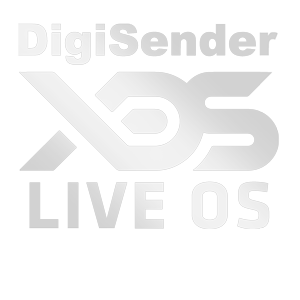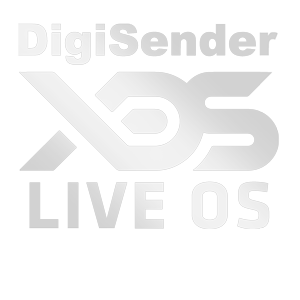-
Does the app require any setting up
No. It uses geo location settings within your device and language settings to customise the home screen. Once your system settings have allowed access to location, language, date and time it will fully populate
-
Why does my trending content not appear
Your trending content will only appear if you are successfully connected to the internet. The interface requires internet access to correctly display content
-
My weather shows as 'Unavailable' and temperature as 0°
This service uses your location. Location services must be switched on for your device in your settings panel. Click Settings, then access location, switch on location. NOTE: You must also ensure High Accuracy is also enabled within the Mode setting (Located under the On/Off setting)
-
Can the local dynamic content still work without GPS
Yes! But you must have 'High Accuracy' location services switched on for your device in your settings panel. Click Settings, then access Location, switch on Location and ensure High Accuracy is enabled
-
Can I use DigiSender LIVE OS on my mobile phone
We built this user interface specifically for Android TV and Android TV boxes which use a mouse or infrared remote control (Inc. gyro remotes). It will install on mobile devices but if you do not like its operation then you'll know why!
-
How do I ensure apps always appear on the home screen
You can pin your most used apps to the home screen but you should always remember that your most used apps automatically appear on the home screen in any case. As you become familiar with its operation and as the 'Most Used' apps begin to populate you can customise the Pinned Favourites by accessing the app options. To activate this function long press on the App icon and app settings associated with that specific app become available to you. From here you can choose 'Pinned Favourites'
-
How do I access all my apps in the usual way
Scroll to the top left Apps logo and click. This will reveal your full apps tray. You can navigate the apps tray using a mouse or regular remote control
-
Why do I see XDS Apps within the user interface
A number of services are shown but not included or functional because the device you are using cannot support their function. As new services are introduced and compaitible with your device they will show as downloadable and you will have the option to activate the service if you choose
-
What versions of Android can this user interface support
Because we built this interface using extensive leanback-services it is only compatible with Android versions 5.0 and upwards. Leanback contains a mixture of higher level building blocks such as 'fragments' and some other really clever stuff
-
How do I customize the look and feel of the launcher
The 2018 version rolls-out from December 2017 allowing you access to a new control panel for the App by clicking on the DigiSender LIVE OS Logo at the top left. We are offering an increasing number of controls over how your app looks and operates. You can choose to display temperature, internet connection status, news feed selections, in fact, an increasing number of customization options which will continue throughout 2018 and beyond
-
How to use the Youtube Big Screen service
Youtube Big Screen launcher is a built-in YouTube player forming part of the DigiSender LIVE OS Launcher. It calls on YouTube's leanback services with added routines for a smoother perfomance across remote controlled devices as well as mouse devices. When a series of videos has played in succession pressing the back button on your remote control will take you back to the previous video watched. To return back to the home screen remember to press the Home button on your remote control or long press on the back button. For mouse users short press on the right mouse button takes you back to the previous video and a long press on the right mouse button takes you back to the launcher home screen