DigiSender Netstreamer & IP Camera Support & Installation Guide
Step 1
Connect your IP camera directly to your router via an Ethernet cable and switch it on
Step 2
Run this network scanner (click 'Scan Now 192.168.1.* port 80' below) to identify the IP address of your cameras. IP cameras will normally appear higher than 192.168.1.80 and active IP addresses below this are normally other computers on your local networkA full scan takes around 9 mins to complete.
Complete Local Network Scan
Scan a Specific Port
Step 3
A possible IP camera interface will show as an active hyper-link and by clicking the link you will see your cameras admin panel. If you click it and see nothing then it is not a camera. If you click a successful camera IP you will instantly access its admin panel. If you are requested to enter a username and password then default is normally username: admin & password: admin. If this is not correct then refer to the cameras user guide. When you access your cameras administration panel navigate to the http settings. This will show the port your IP camera is using as well as any username and password that has been set to access the cameras stream. You do not need to change anything.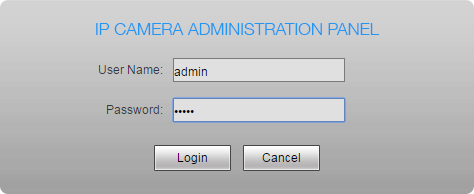
If your camera does not show, check all the connections, power and Ethernet lights are flashing. If you still have a problem it will be because some crazy camera suppliers (about 1%) have fixed the cameras IP. You will need to follow the cameras user guide, navigate to the admin panel of your camera and set the LAN networks settings to DHCP (instead of fixed)
Step 4
Because your camera stream provides an insecure http service it cannot be displayed within the page directly. For windows users we offer an IP Camera Interface. This creates a safe Video Source for your camera that can then be added as a Video Source to easylife and converts to SHA256 https camera stream. SHA256 is highly secure and relied upon within the internet for ecommerce transactions and financial payments. SHA256 algorithm generates an almost-unique, fixed size 256-bit (32-byte) hash. Hash is a one way function – it cannot be decrypted back thus providing an unprecidented level of security.You need to add the mjpeg feed to our interface - make a note of it and it will look something like this.. HTTP://192.168.1.88:88/video.mjpg
(This URL varies dependent on your camera make and model - refer to your camera user guide).
(This URL varies dependent on your camera make and model - refer to your camera user guide).
If your IP Cameras only provide RTSP streams then click here to sign up to our Newsletter and keep in touch. We are designing many ideas right now!
Note: Easylife.com works by encrypting your cameras video feed across the internet. It also safeguards your computers by allowing you to keep all unnecessary ports closed. Routers are always supplied by default with all unnecessary ports kept closed. If you are creating a new installation then you do not need to worry about opening any ports as is normally the case with IP cameras. If you have opened any ports to allow IP cameras direct access to the outside world then you can close them. Easylife does not need any special open ports and keeps your network as safe as possible even if you leave your user name and passwords set to default
Note: Easylife.com works by encrypting your cameras video feed across the internet. It also safeguards your computers by allowing you to keep all unnecessary ports closed. Routers are always supplied by default with all unnecessary ports kept closed. If you are creating a new installation then you do not need to worry about opening any ports as is normally the case with IP cameras. If you have opened any ports to allow IP cameras direct access to the outside world then you can close them. Easylife does not need any special open ports and keeps your network as safe as possible even if you leave your user name and passwords set to default
Step 5
You can now add the camera to 'Easylife IP Camera 1' in your video sources. Remember each wireless camera will have two IP addresses, one for Ethernet and One for Wireless so make sure you disconnect the Ethernet cable when you are happy it is connected successfully to your router wirelesslyStep 6
If your IP camera has a WiFi interface, the settings for this will be at the cameras administration interface. Enter the administration page and set the WiFi settings and connect it to your wireless router. If you are sure you have correctly connected the camera to your wireless router then run the scanner again and a new active IP address will appear.SUPPORT

DOWNLOAD THE IP CAMERA INTERFACE
The Easylife IP Camera Interface allows you to add up to 4 IP camera streams from cameras or net streamers

Social Login