Broadcast Live Overview
When you have logged in to your social media sites and added your sources you are ready to start broadcasting
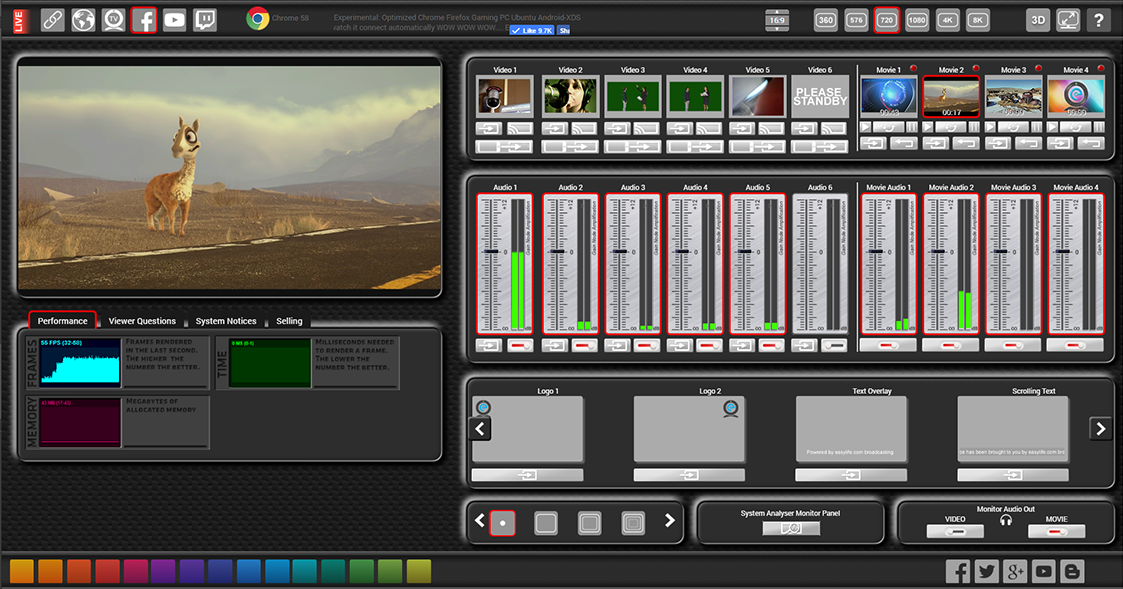
GETTING STARTED
Your Account
You must be logged into Facebook for this service to recognize who you are. We have exceptional security measures in place and use Facebook's API's extensively throughout this site. When you see information in this Service Page that relates to your Facebook account and the Pages You Manage only you can see this information. It is not stored anywhere (other than with Facebook). Facebook issue this information to the page only and nowhere else. This is why you must re-select where you wish to broadcast when you return
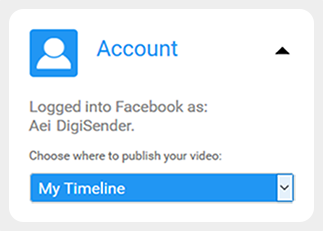
Title Your Broadcast
Make sure you title your broadcast before you start broadcasting
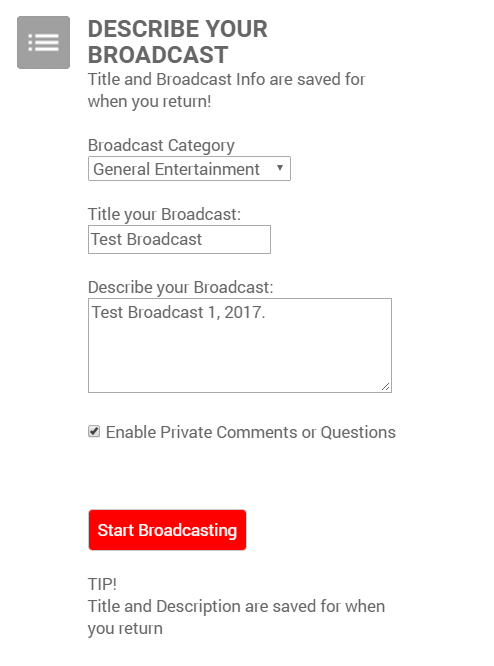
SELECT SOURCES
Select Cameras
Camera sources connected to your computer will show here. Tip! Use good quality USB Cameras as they use less CPU resources. Network IP cameras are the most reliable. See our Shop for more details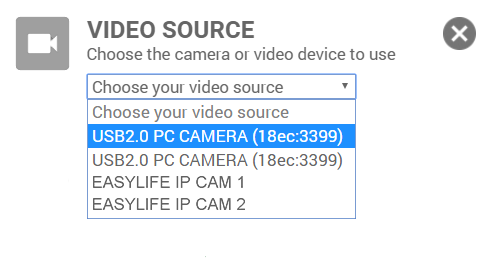
Select Audio Source
Audio Sources connected to your computer will show here. Tip! It is good practice to experiment with your audio sources. 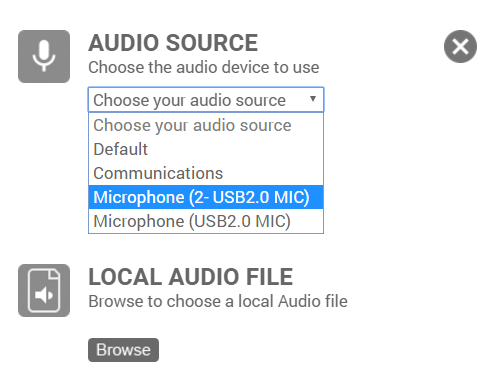
MONITORING BROADCAST
Switch Cameras as you Broadcast
Tap or click on the small video preview window to switch the source to the broadcast output window. You can do this whilst broadcasting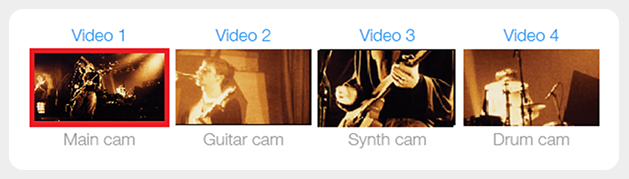
Monitor Audio Levels as you Broadcast
Ensure your audio levels are the correct level throughout your broadcast 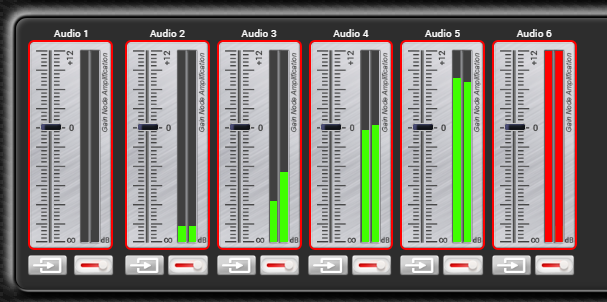
Low Audio Level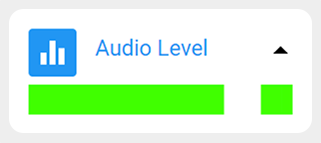
Normal Audio Level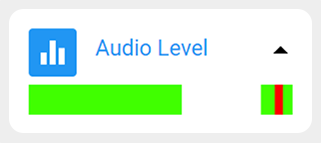
Normal Audio Level with acceptable Clipping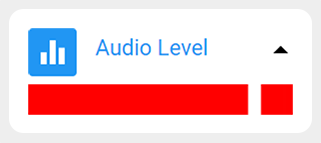
Excessive Audio Clipping
START BROADCAST
Start the Broadcast Stream
Starting the Live Stream by clicking the button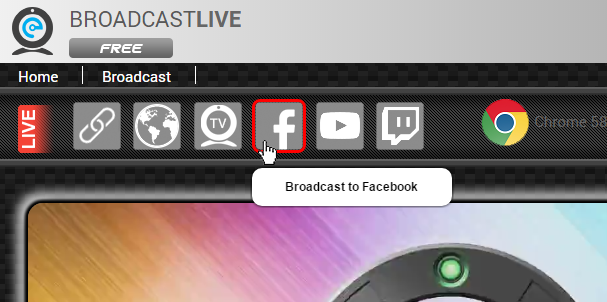
Make sure you have downloaded and installed the Easylife Broadcast Station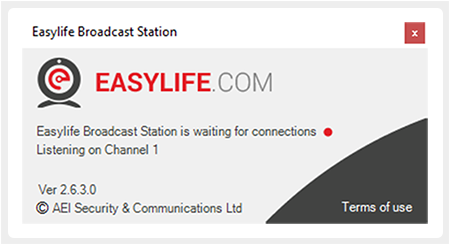
Buttons confirm your stream is operating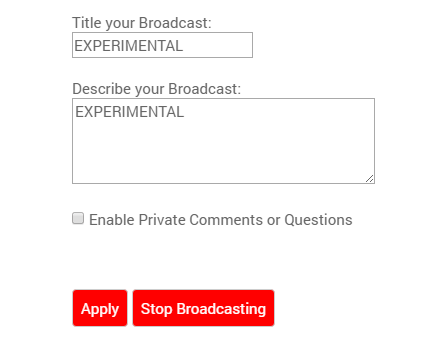
SUPPORT

MORE SUPPORT
Visit our Support page for useful advice on connecting accessories to your computer such as Microphones and Cameras

SERVICE UPGRADE OPTIONS
View our complete LIVE Upgrades and make easy product comparisons

Social Login