Screenshare
OVERVIEW
How it works
When you add the cameras to your service, a broadcast session is created. This allows anyone with you URL to see your broadcast. You can make your broadcast private which means other viewers must Login - or you can make your service public which means anyone with the URL can view your broadcast service
Inviting Guests
You can invite guests to your Screenshare via various services such as email, private message or social media. You simply issue your guests a link provided to you. They simply click the link to access your broadcastbr>
Public Viewing
You may wish to make your service available to others publicly - you have total control over who sees your broadcast

Guest Panel
As you add sources they will appear like this and your viewers will see the exact same screen but will not have access to your administration controls
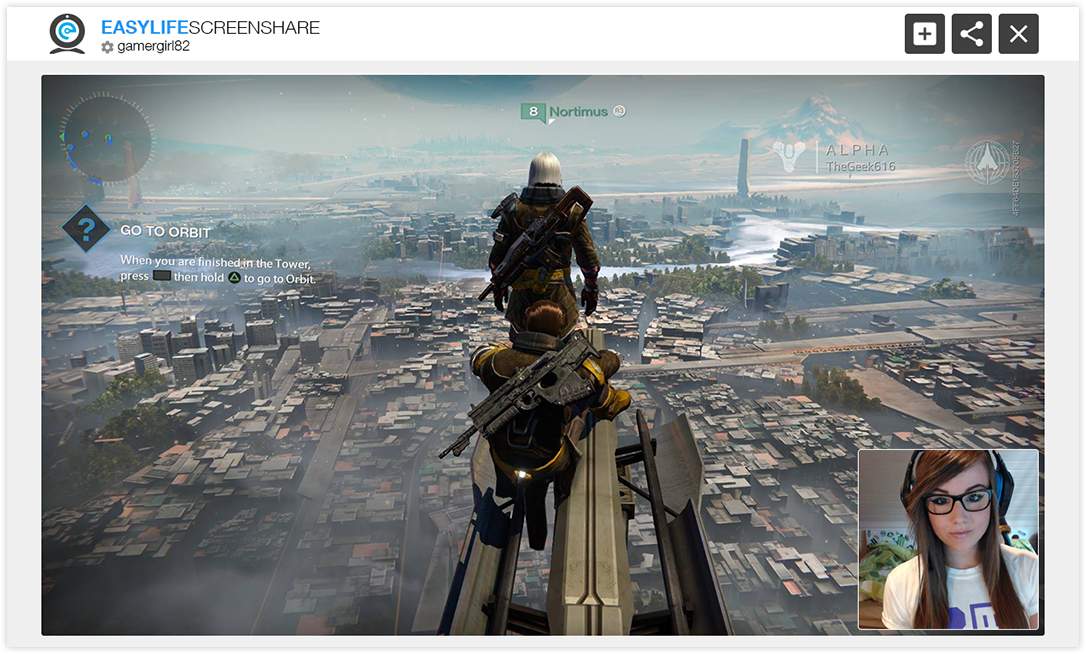
SUPPORT

Shop
Visit our Shop for guidance on good quality camera products suitable for broadcast

Chrome Extension
Chrome extension screenshare is a vital tool to have loaded within your browser for this service. Be careful using the Full HD setting within the extension as this may slow you machine - within our Third Part Support section is a useful CPU monitor - we recommend this when gaming and broadcasting at the same time

Support
Visit our extensive support section to ensure you get the most from connected equipment

Third Party Support
Get help and guidance from these selected third party vedors

Social Login